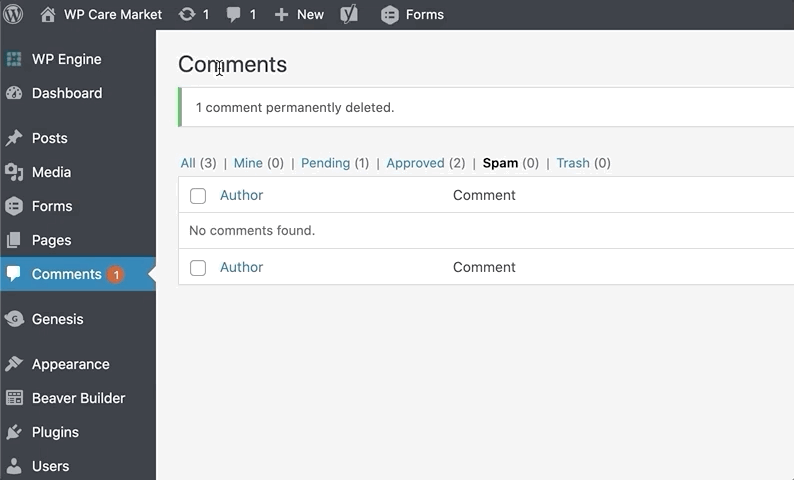Quick Reference Menu
Every website needs to be kept up-to-date and regularly fine-tuned to keep it performing well, secure, and meeting its goal as a 24/7 sales tool. Carrying out website maintenance properly to avoid major issues require a step-by-step foolproof workflow.
At WP Care Market, we love a good update SaaS. We've enjoyed recommending ManageWP, MainWP, BlogVault/Malcare, and other great plugins and tools that make it easy to update your WordPress website. However, in all the automation, we can lose sight of what a reliable process for updating a WordPress website requires to assure as few issues as possible.
This list is featured as a resource in Agency Processes for Care Plans, a popular course from our web pro training program. Need more of this? Enroll in one of our courses for web professionals on providing quality website care plans to your clients.
Pro tip: If you'd like this list INSIDE your WordPress admin, check out the DocketWP plugin. You'll find our list in their template library, allowing you to insert it into your website, customize it and save it to your own saved lists!
Before Updates: Confirm Full Backup (Database and Files)
Having a reliable backup has saved me many a day when an update went haywire and broke the site. Even more important is having a current backup. Taking a backup right before you update is the best way to ensure you can restore an exact copy of the site before the update. We recommend backups in three places: your web host (like WP Engine), through a backup service (like Updraft, ManageWP, BlogVault), and a yearly backup stored on Dropbox or Google Drive. Make a fresh backup from the place you feel most comfortable restoring from.
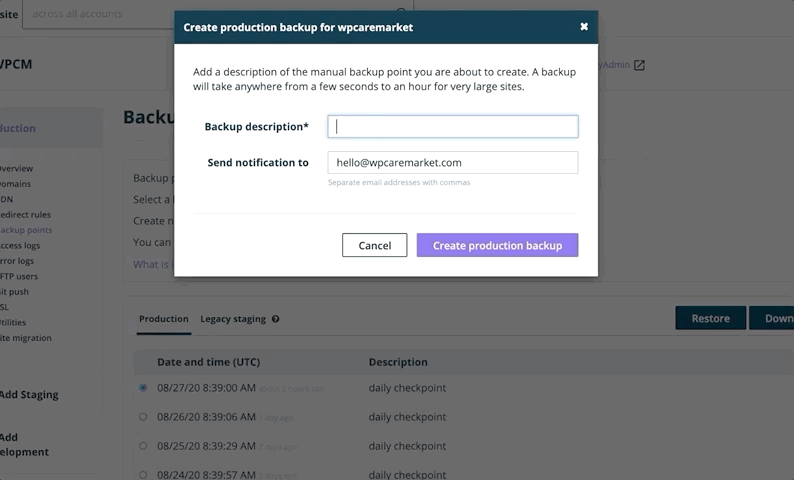
Before Updates: Perform Visual Check
The only way to know if an update changed something on the website is to do a visual inspection of the webpages before you update. Since this could mean tens or hundreds of pages, stick with the most important pages that have key functionality on them. Although we really like the recent release of visual site regression software, there's nothing like the human eye. You know this website best and which pieces might change with an update. Doing a visual check of the website before you update keeps you from troubleshooting a design change or issue that may have existed before you updated!
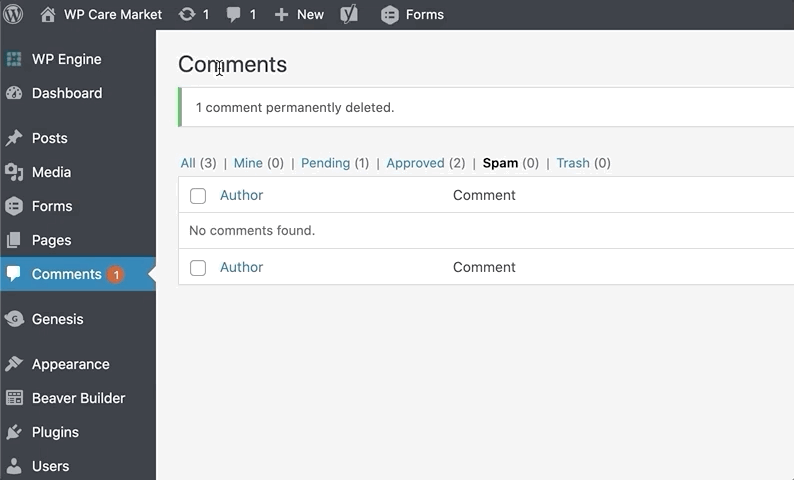
Update: WordPress Core
WordPress Core updates involve the mainframe of the WordPress software on your website. If a plugin has an update notice, it could be because it's updating its code to comply with the latest WordPress software version. This is why updating the WordPress core software first is key. The WordPress team tries hard to make sure these updates are smooth, however, they cannot account for all plugin and theme conflicts. By updating WordPress first, any issues after the update can be directly attributed to that step, making it easier to troubleshoot on a development environment (or by contacting your web hosting for insight).
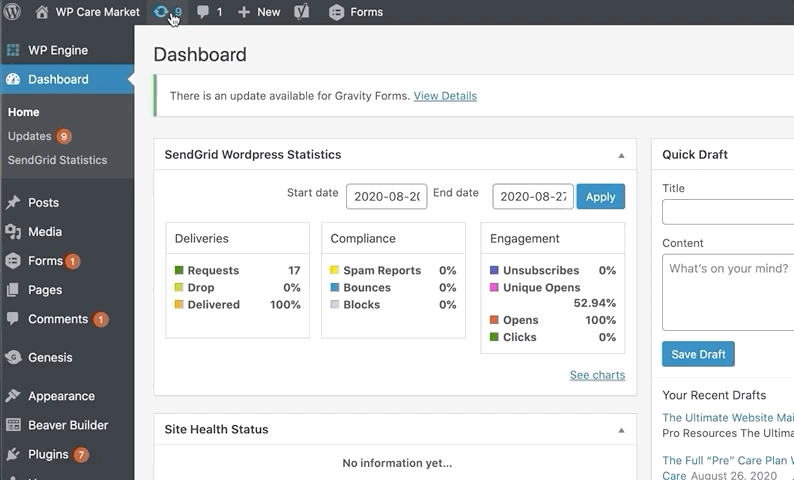
Update: Plugins
If it's been a while since a website's plugins have been updated, you may want to update them one-by-one to better isolate a surprise issue with that particular plugin. However, if a website is regularly maintained and it just has a handle of plugins, you can typically get away with batch updating all plugins at once. It's important to remember that plugins form a "symphony of functionality" on a website and can easily result in an "out-of-tune" mess. We call this mess plugin conflicts. Be aware when updating plugins to major releases as they cause the most change. Educate yourself on what exactly is a minor and major release (same goes for WordPress core).
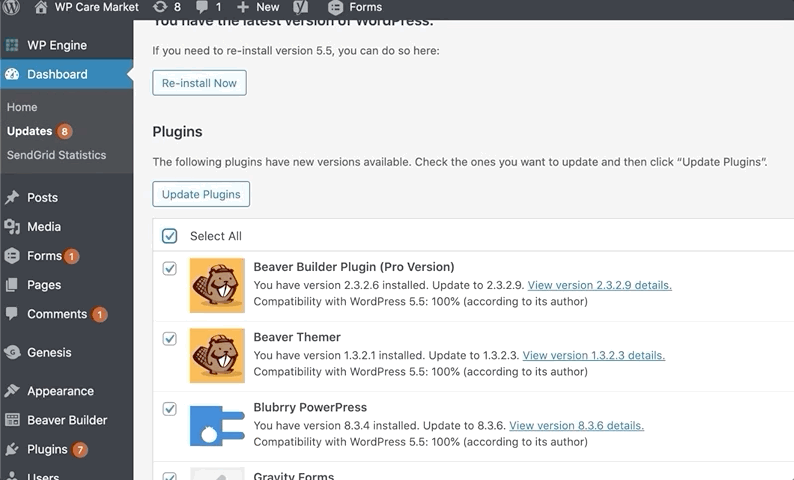
Update: Manual Plugin Updates and Premium Plugins
Often times a plugin will fail to update from inside the WordPress admin. This could be because it's not hosted on the WordPress repository or there's an issue with the connection (among other reasons.) In most of these cases, this will result in you downloading the latest version and uploading it yourself. Although this is an extra step, it's critical you keep all plugins as current as possible. The plugin that requires manual updates is often overlooked, so can be a weak link in security. Make sure all plugins can be updated inside the WordPress admin, even if that means purchasing a license or initiating a connection with a marketplace inside WordPress (like Envato Market).
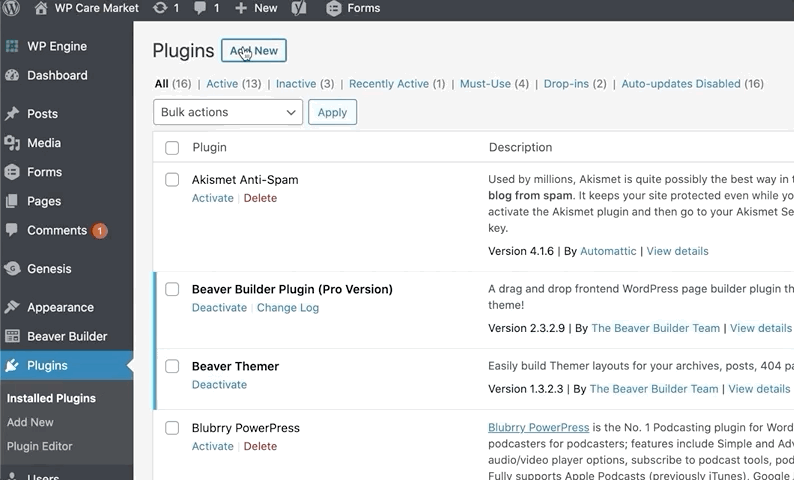
After Update: Perform Visual Check
We perform another visual check after updates, just as we did before updates. Again, even though visual regression software is coming a long way, there's nothing like the human eye. Since you checked the website before the update, you should have a good idea of what might have changed. You know which pages could change the most with a particular plugin breaking or changing, reference those specific pages. The goal of the visual inspection after the update is to catch missing elements, visual errors displayed as code, or design changes that may be a result of a WordPress or plugin update.
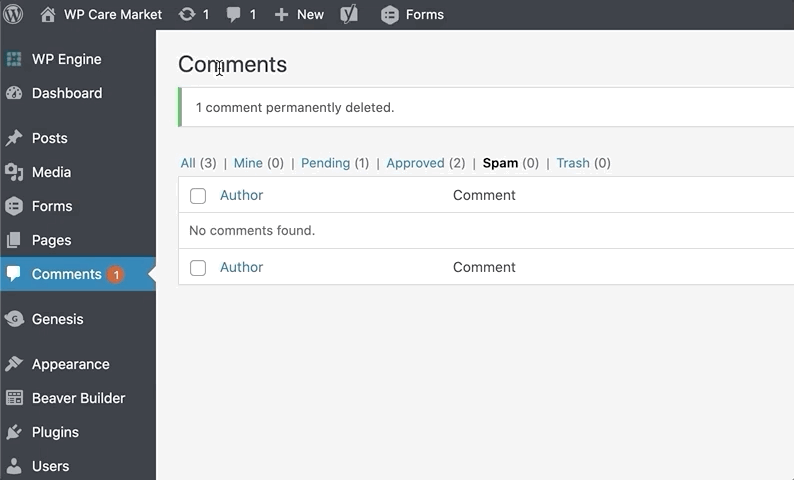
After Update: Document Outstanding Issues
Most changes you catch from an update may be small enough to not warrant you restoring a full backup on the website. However, you may not have the time or means to make those changes during this update process. Make a task list in an external system, or inside your WordPress admin with DocketWP, of the changes you've seen that need to be addressed.
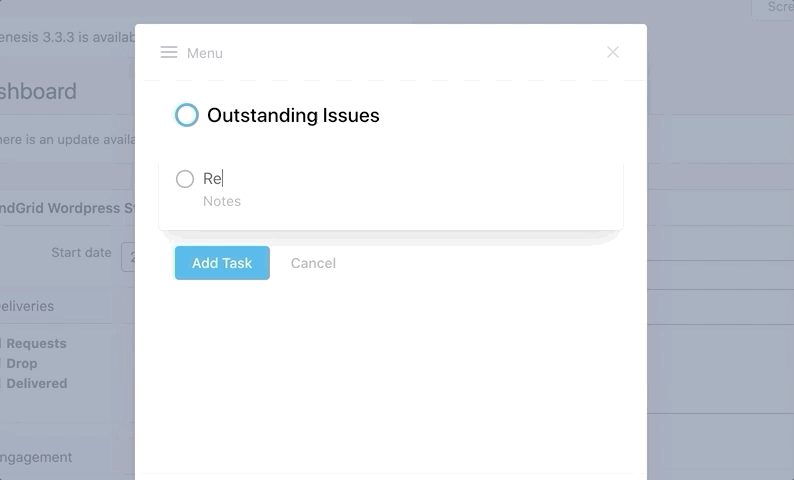
Optimize: Clean Up Revisions
WordPress has a lovely feature of saving revisions on pages and posts so you can return to a previous version. All these revisions can build up in the database over time and require optimization. At the time of this article, there's no out-of-the-box way to delete revisions in mass from inside the WordPress admin. Deleting revisions is a common feature of many WordPress update SaaS platforms, however, if you need to do this inside WordPress we recommend using WP-Optimize.
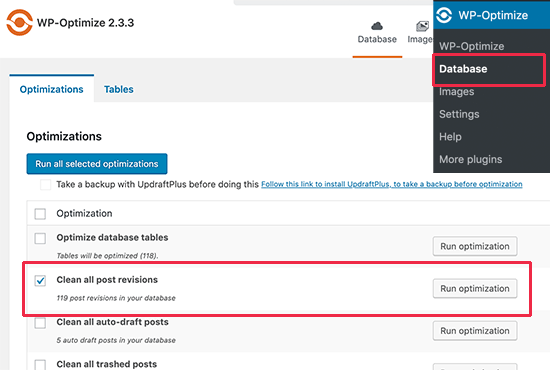
Optimize: Clean Up Spam Comments
If commenting is enabled on the website and there are no discussion restrictions in place, spam comments can build up quickly. Thankfully, WordPress has an out-of-the-box way of deleting spam comments by navigating to the comments section and clicking "empty spam." If you are finding that there is an enormous amount of spam comments, restrict the discussion settings. Cleaning up spam comments will further optimize the website and reduce the size of the database.
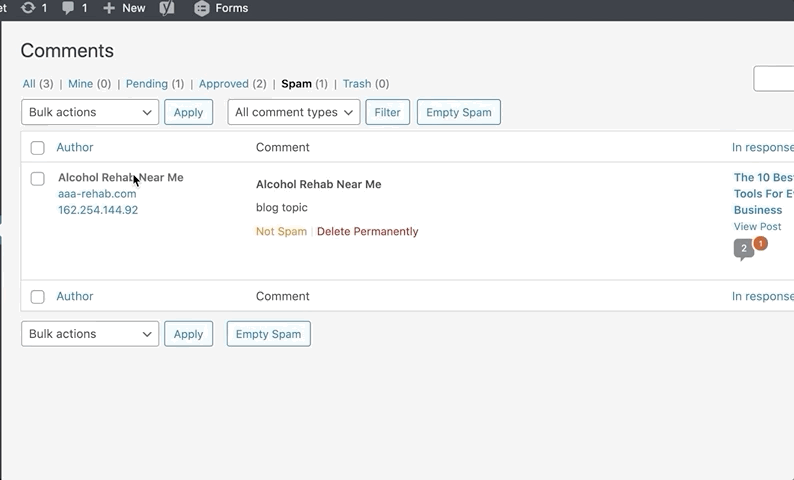
Optimize: Address Admin Panel Notices
Often overlooked are the pesky admin notices placed there by developers who request further steps for setup, upsells to their premium versions, or requests for ratings. Don't ignore them as sometimes legitimate requests, like updating the database after a major plugin update could be mixed in among them. Clear out and address all admin notices so the important ones are not missed.
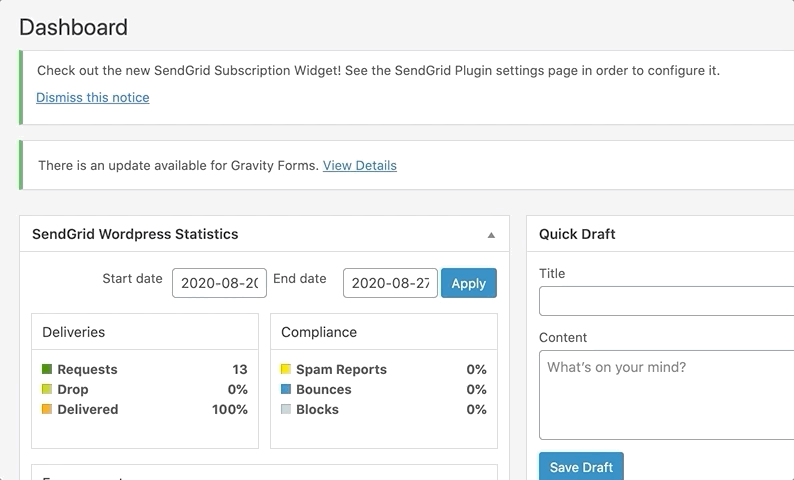
External: Run Security Scan
A WordPress website should be scanned regularly for potential malware which can easily be injected in an out-of-date, vulnerable plugin. If you don't have this as a regular service for the website you're updating, then take a moment during every update to run a security scan on a free scanner like Sucuri Site Scanner. By running a security scan on the website after an update, you have a marker for a time in which you knew the website was scanning clean. Therefore if you encounter problems you can go back to the date of your update for a backup restore.
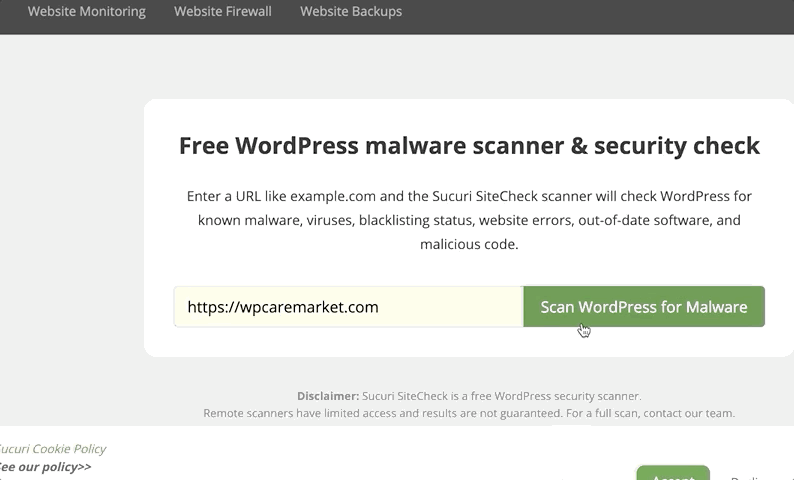
External: Run Performance Check
A WordPress website should be scanned regularly for performance issues. If you don't have this as a regular service for the website you're updating, then take a moment during every update to run a performance scan on a site like GTMetrix. By running a performance report after the update, you can identify what changes may have occurred with your updates and address improvements.
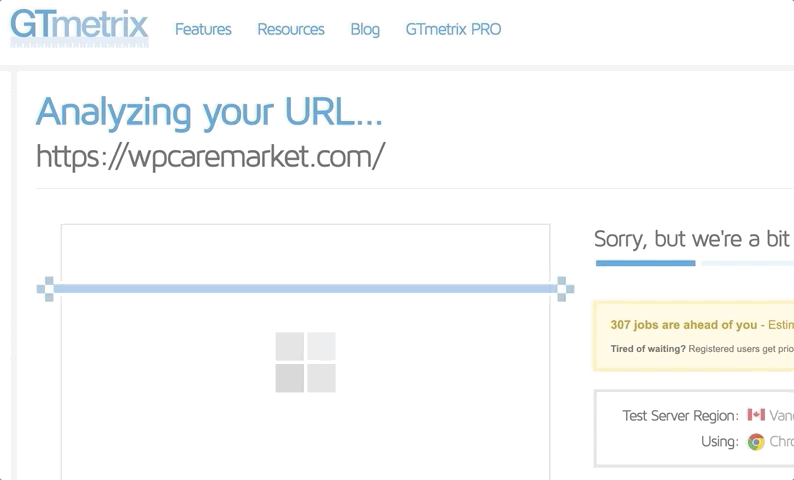
External: Check for Broken Links
A website should be scanned regularly for broken links. If you don't have this as a regular service for the website you're updating, then take a moment during every update to run a broken link checker scan on a site like Dead Link Checker. By running a broken link checker after the update, you can identify what changes may have occurred with your updates and address improvements.
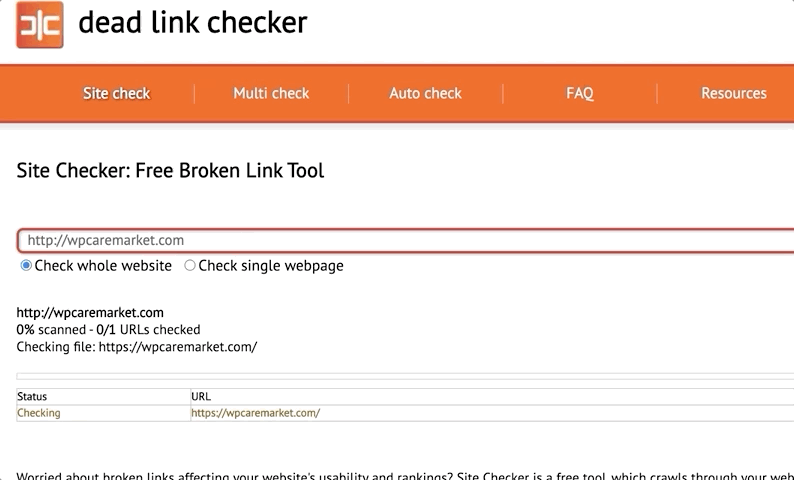
Optional: Update Theme
**We recommend always updating the theme on a staging site first to check for issues before the live site.**
Theme updates are not as frequent as WordPress and plugin updates, but they are just as important. Theme developers may release an update for improvements or they may release it for a security fix. Referencing the changelog of a theme will give you a better idea if this update cycle is worth updating the theme or you can save it for later. Theme updates cause the biggest changes to a website, so it's important you update with care AFTER you've updated everything else and checked for issues. That way you know when something is broken as a result of a theme update.
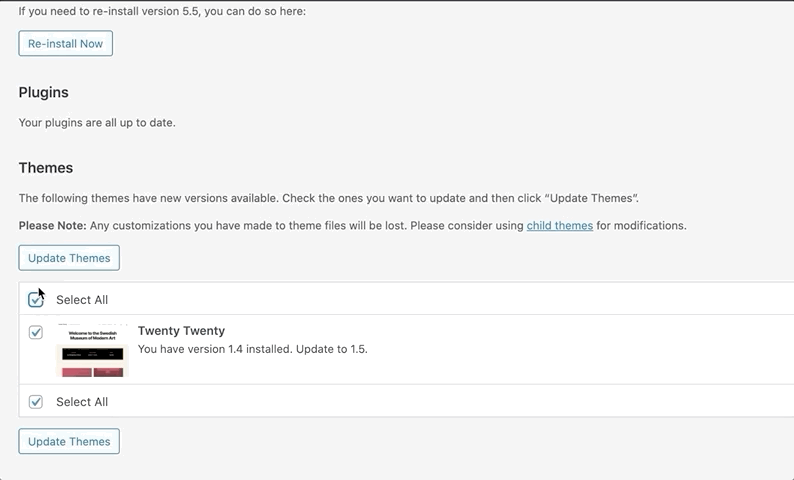
Optional: Perform Visual Check
Since theme updates result in the biggest changes for a website, a visual inspection is a must to recognize what might have changed. If the theme hasn't been updated in a long time, you will notice the greatest changes that may require an hour or two of clean up to address. You will only know the issues of a theme update by taking time to comb through the website in a visual check after your update.